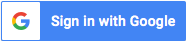Using the Cisco AI Assistant in Webex Meetings
This video shows the newest capabilities with the Cisco AI Assistant for Webex, including Meeting and Vidcast Summaries for when you need to step away or for after the meeting.
How do I activate the AI Assistant in Webex Meetings?
To activate the AI Assistant in a Webex meeting, go to the meeting controls and click on the AI Assistant icon. Depending on your organization's settings, you may need to ask the meeting host or co-host to start the summary. If they have allowed it, you can click 'Start summary' in the popup window.
What features does the AI Assistant offer?
The AI Assistant provides several useful features, including real-time transcription, automatic meeting summaries, highlights, and action item tracking. This allows participants to stay informed and focused without missing important details.
Where can I find the meeting summaries after a session?
After the meeting concludes, a complete summary and transcript are automatically saved to the meeting host's account in the Webex app. If the meeting was associated with a space, you can find these summaries directly in that space.
Using the Cisco AI Assistant in Webex Meetings
published by Electronics Illuminated LLC
We are Electronics Illuminated based out of beautiful Lexington, KY and proudly serving all surrounding states. Our mission? To light up your digital world by being your trusted partner in manufacturing, sourcing, and installing top-tier networking hardware.
From the fiber wires beneath your feet to the access points, routers, and switches that power your daily digital operations, we’ve got you covered. With a commitment to quality, efficiency, and seamless installations, we're here to elevate your networking experience.